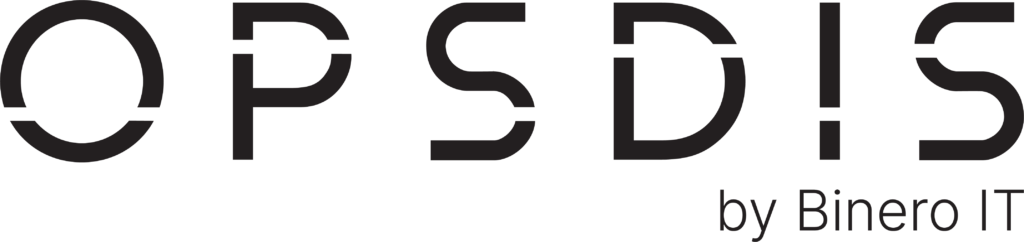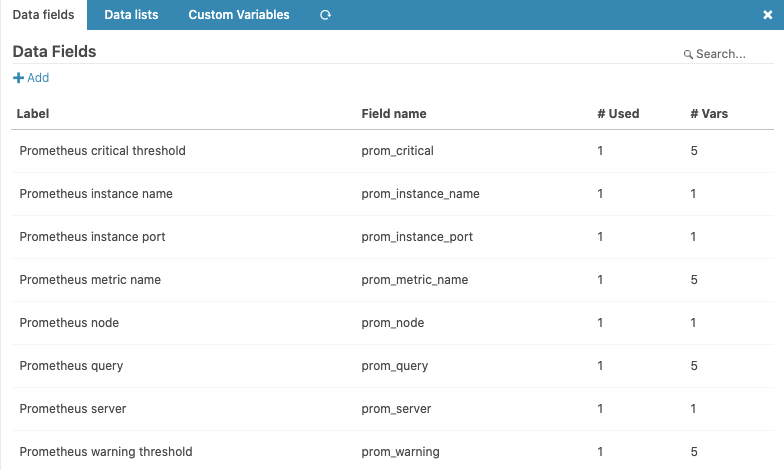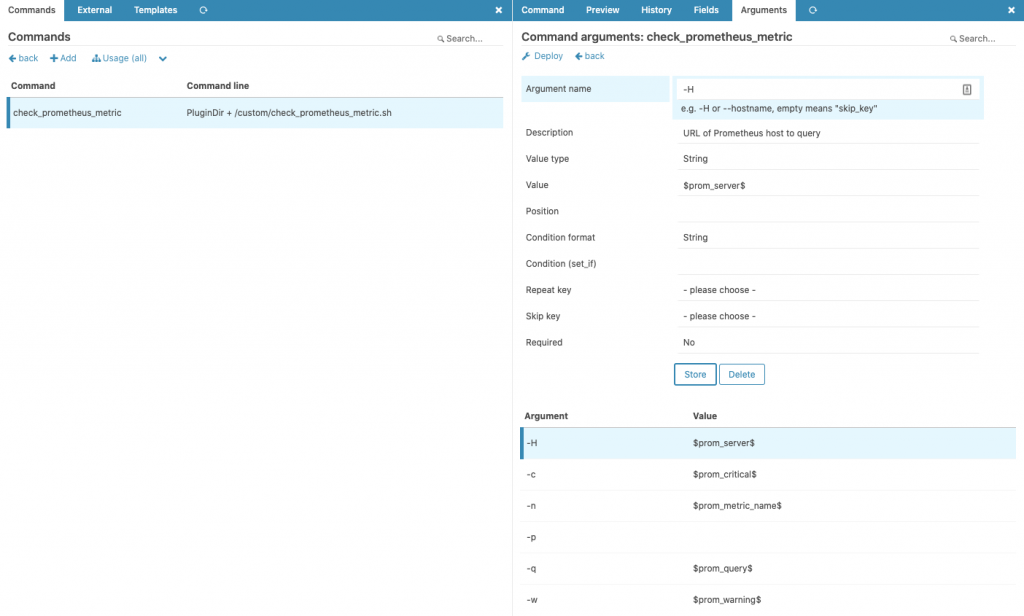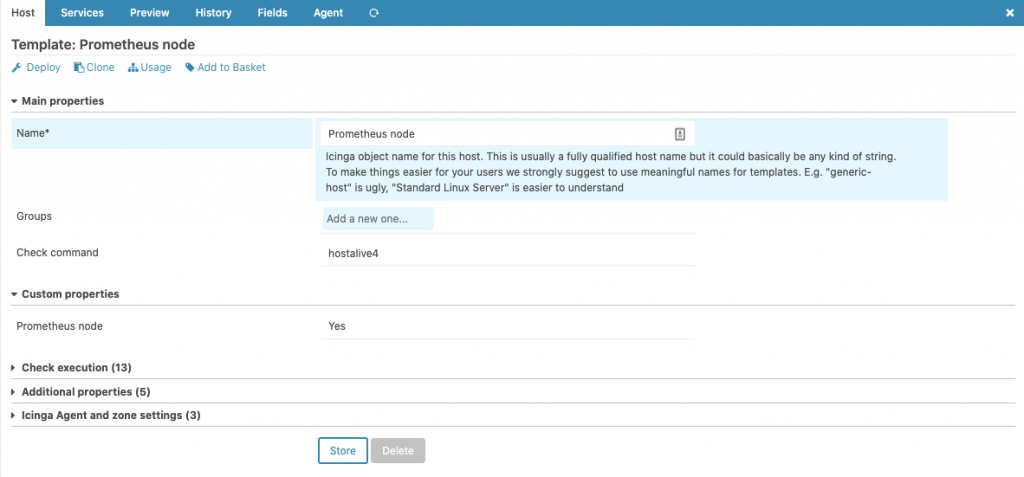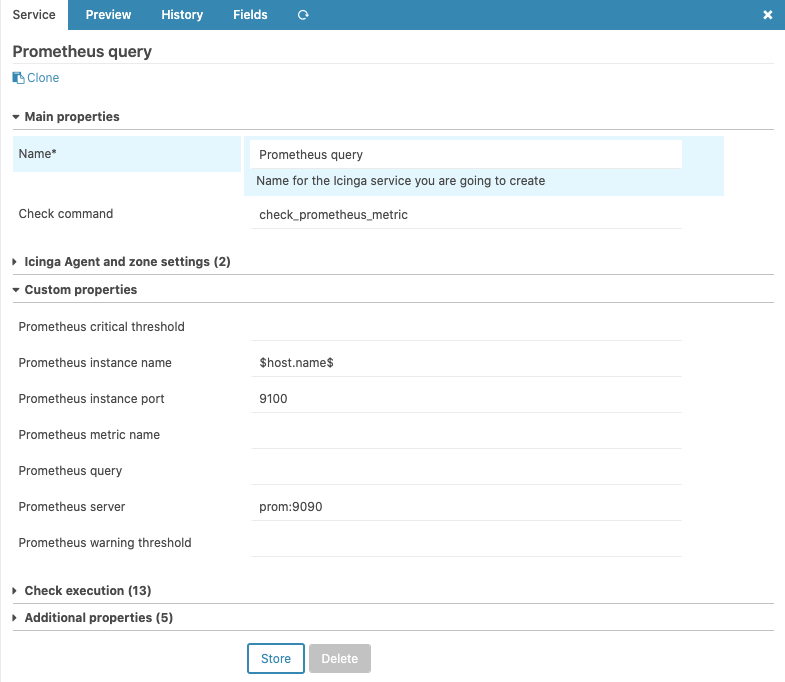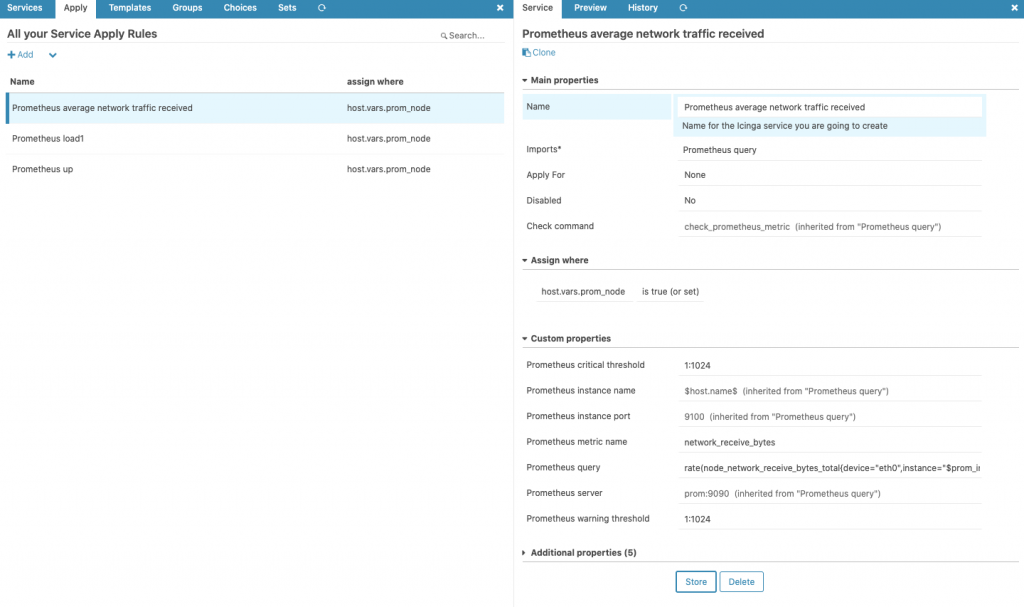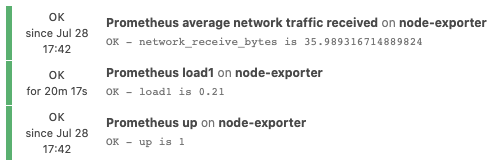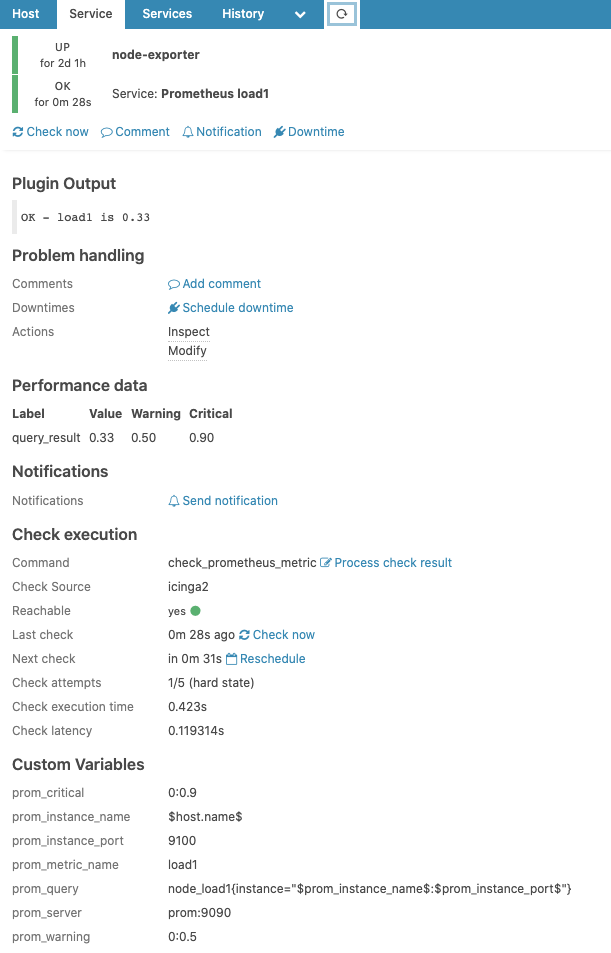Martin Säfdal – Senior Consultant
Deep knowledge in Icinga, OP5 Monitor and the Elastic stack. Strong background in Windows, Linux, virtualization and storage. Martin is also an experienced Automation engineer with focus on Ansible.
Should you need any assistance setting up Prometheus or Icinga 2, contact us to know more.